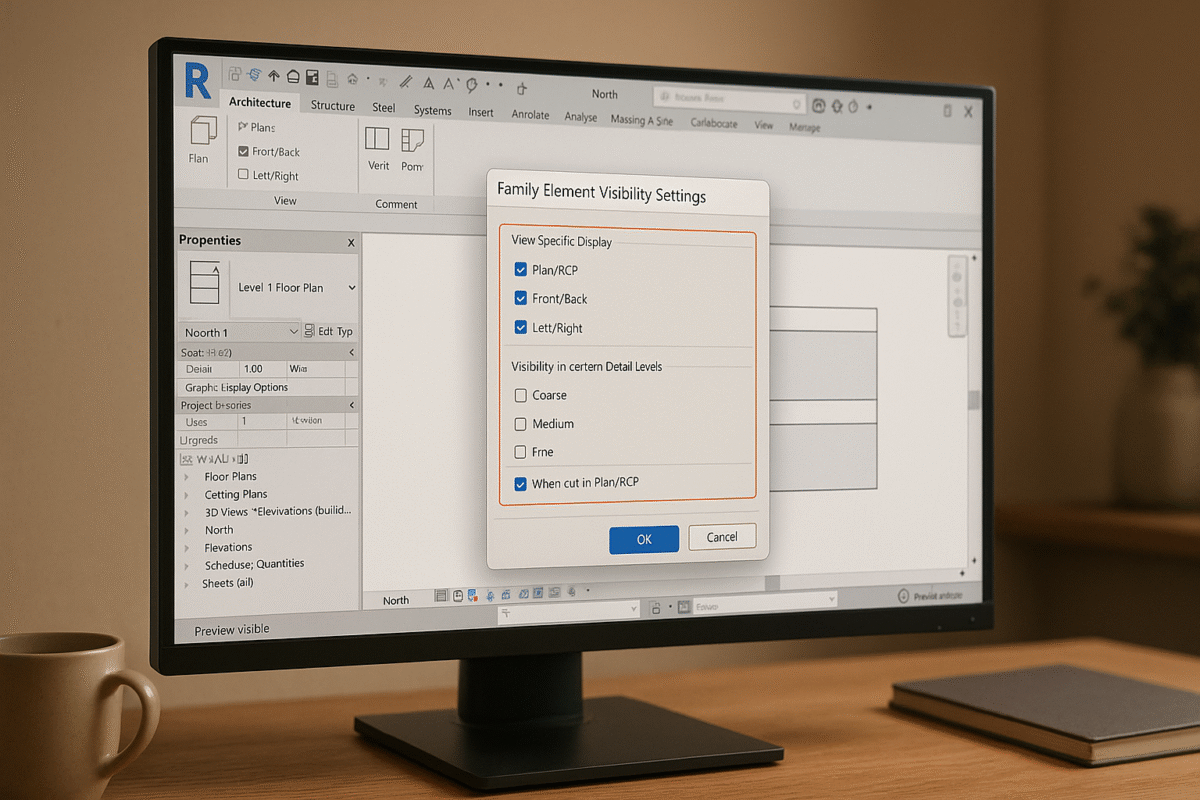How to Avoid Common Revit Crashes and Keep Your Sanity
How to Avoid Common Revit Crashes and Keep Your Sanity
Revit crashes can derail your projects, but most are preventable. Here’s what you need to know:
- Top Causes: Corrupted files, heavy models, outdated add-ins, and hardware or network issues.
- Prevention Tips:
- Audit and clean your files regularly.
- Address warnings and simplify complex geometry.
- Keep software, add-ins, and drivers updated.
- Use hardware that meets or exceeds Autodesk‘s recommendations.
- System Maintenance: Clear temporary files, monitor performance, and optimize settings for stability.
- Collaboration Best Practices: Manage central models carefully and unload unnecessary links.
Revit lagging? Try These 12 Tips for Faster Revit!
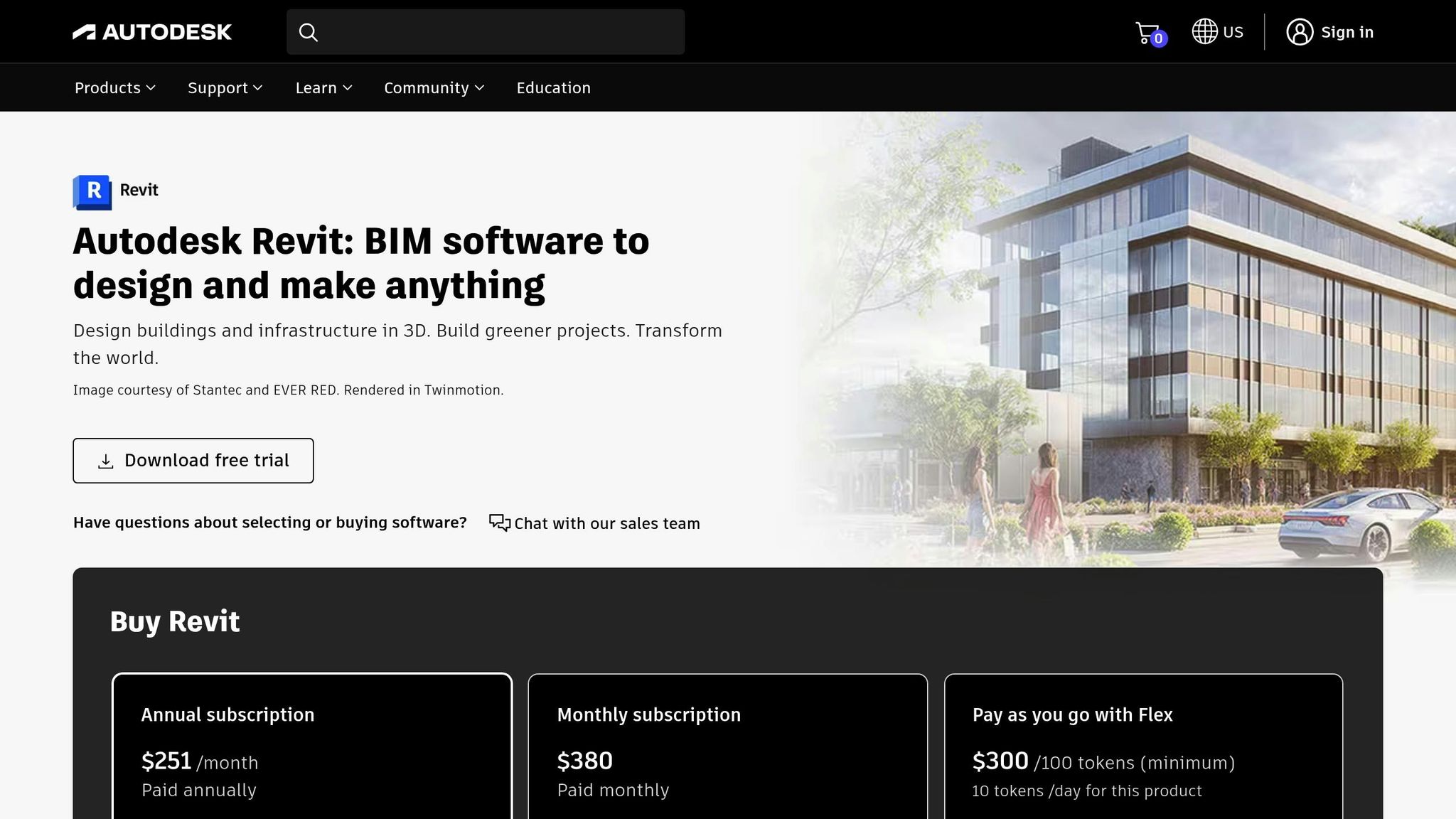
Why Revit Crashes and How to Spot the Warning Signs
To keep your projects on track and avoid unnecessary delays, it’s crucial to identify what might cause Revit to crash before it happens. Crashes rarely come out of nowhere – there are usually warning signs that, if caught early, can save you a lot of frustration.
Revit’s stability is most often affected by three factors: corrupted files or overly complex models, problematic add-ins or outdated software, and hardware or network limitations. Each of these issues comes with its own set of red flags, and recognizing them can help you address problems before they escalate.
Corrupted Files and Heavy Models
Corrupted files are one of the most common reasons for Revit crashes. The tricky part? Corruption often creeps in gradually, making it hard to pinpoint when it started.
Look out for warning signs like strange error messages when opening files, elements disappearing without explanation, or odd visual glitches. You might also notice that certain families don’t load correctly or that specific views take much longer to open than they used to.
Heavy or overly complex models can also push Revit to its limits. As your project grows, the increasing file size and complexity can strain your system, leading to slower performance and potential crashes. Signs of this include sluggish navigation in 3D views, longer sync times, and consistently high memory usage, which you can monitor with system tools.
Problematic Add-ins and Outdated Software
While files and models can stress your system, add-ins and software versions can introduce their own complications.
Third-party add-ins can expand Revit’s functionality, but they’re not always optimized or compatible with your setup. If crashes seem tied to specific commands or add-ins, it’s a sign that they may need to be reviewed or updated. Similarly, if Revit takes an unusually long time to start, the issue could be with add-ins loading during the startup process.
Running outdated software can also lead to instability. Add-ins designed for older versions of Revit may not work well with newer releases, and using an outdated version of Revit itself means missing out on updates that fix known bugs. If you notice odd behavior – like commands not working as expected, menus freezing, or error messages popping up – after installing new add-ins, it’s worth revisiting your configuration.
Hardware and Network Limitations
Your computer’s hardware plays a big role in how smoothly Revit operates. If your system is running low on memory during demanding tasks, it may start relying on slower virtual memory, increasing the likelihood of a crash.
Graphics card issues are another common culprit. If you’re seeing visual glitches, missing elements in 3D views, or crashes when switching between views, your graphics drivers might be outdated or incompatible with your current workload. While integrated graphics can handle basic tasks, they often struggle with larger, more complex projects.
Network problems can also disrupt Revit, especially in collaborative environments. A slow or unstable connection can interfere with sync operations, leading to data errors or even file corruption. Frequent sync failures or network-related error messages are clear signs that your setup may not be keeping up with the demands of real-time collaboration.
Don’t overlook the impact of overheating, either. If your computer gets too hot during intensive tasks, it can lead to performance drops or even unexpected shutdowns. Prolonged high fan activity or noticeable slowdowns during demanding operations could indicate thermal throttling. Monitoring your system’s temperature during these moments can help you catch heat-related issues before they lead to crashes.
Setting Up Your Revit Model to Prevent Crashes
Keeping your Revit model clean and well-organized is key to avoiding crashes and staying productive. Regular maintenance not only streamlines your workflow but also prevents potential disruptions, especially in team projects where one issue can ripple through the entire group.
File Audits and Removing Unused Content
Performing regular file audits is a smart way to maintain your model’s stability. Revit’s built-in audit feature can detect and fix file corruption, so make it a habit – especially before major deadlines or if you notice the model slowing down. To run an audit, simply check the Audit box when opening your file. While it might take extra time, this step can resolve database inconsistencies, clean up orphaned elements, and tidy up internal references.
Over time, unused families, materials, and other elements can pile up, bogging down your project. Use the Purge Unused feature repeatedly until no unused items remain. Don’t stop at families – take a close look at unused views and sheets. Temporary views created for specific tasks can accumulate, and since each view stores settings and data, removing unnecessary ones can significantly lighten the model. Just double-check that you’re not deleting views referenced elsewhere in the project.
Fixing Warnings and Simplifying Complex Parts
Revit’s warning system is like an early warning radar for potential problems. Ignoring these warnings can lead to crashes or performance issues down the line. Use the Manage tab to address warnings systematically. Many warnings point to modeling errors that, if unresolved, could cause calculation or memory issues.
Another common issue is overly complex geometry. While detailed families might look great, they can overwhelm Revit when used repeatedly. Simplify geometry wherever possible, especially for frequently used elements. Similarly, when importing CAD files, clean up the geometry to avoid unnecessary overhead. Use in-place families sparingly, and if you find yourself duplicating similar in-place families, create a loadable family instead. This approach not only reduces strain on your model but also makes it easier to reuse and manage elements.
Using Compact Central Models and Good Worksharing
The Compact Central Model feature is a great way to optimize your file by removing unused space and restructuring data. Run this process during off-hours when no one else is working in the model, as it requires exclusive access. While it might take some time – especially for larger models – it often results in faster sync times and improved performance.
Good worksharing practices are just as important. Set clear guidelines for interacting with the central model to avoid conflicts. Sync your changes early and often, but avoid syncing incomplete or experimental work that could introduce errors. For high-risk changes, work in a local file first and only update the central model once everything is ready.
Be mindful of element ownership. Borrow elements only when necessary and release them as soon as you’re done to prevent conflicts. Failing to do so can lead to synchronization errors and instability over time.
To keep everything running smoothly, establish a regular maintenance schedule. Include tasks like compacting the central model and addressing warnings. Assign team members to these responsibilities, and make sure everyone follows the agreed-upon worksharing protocols. You might also consider scheduling health checkpoints at key project milestones. Having an experienced team member review the model, resolve warnings, and perform maintenance before major deadlines or presentations can save you from last-minute headaches and ensure the project stays on track.
sbb-itb-0af4724
Managing Add-ins and External Links Safely
Managing add-ins and external links in Revit is a balancing act. While these tools can enhance your workflow, they can also lead to frustrating crashes if not handled carefully. A methodical and cautious approach can help you avoid disruptions while maximizing their benefits.
Testing and Monitoring Add-ins
Before installing any add-in on your main workstation, set up a test environment. Use a separate computer or a virtual machine running the same version of Revit. In this controlled setup, test the add-in using sample projects that mimic your actual workflows.
Keep an eye on how the add-in affects system performance. Open Task Manager during testing to track memory usage, CPU load, and disk activity. Some add-ins can run background processes that drain resources, even when they’re not actively in use. If you notice memory usage creeping up or your CPU consistently running above 80%, it’s a warning sign that the add-in may cause issues.
Document your findings. For each add-in, note how it impacts performance and whether it triggers crashes or instability. This documentation can be a lifesaver when troubleshooting problems or deciding whether an add-in is worth keeping.
If you suspect an add-in is causing crashes, use Revit’s Add-In Manager to disable add-ins one at a time. This tool lets you narrow down the culprit without uninstalling anything. If you identify a problematic add-in, check the developer’s website for updates or known compatibility issues before deciding to remove it.
For added control, create add-in profiles tailored to different project needs. For high-priority projects with tight deadlines, stick to essential, well-tested add-ins. For exploratory or lower-stakes work, you can experiment with newer tools. This approach helps you strike a balance between productivity and stability.
Managing External Links to Avoid Performance Issues
External links – such as CAD files, Revit models, or point clouds – can significantly impact your project’s performance if not managed wisely. A good rule of thumb is to unload links you’re not actively using. This simple step can free up resources and improve stability.
Use the Manage Links dialog regularly to review and control which external files are loaded. For CAD links, ask yourself if you need the entire file or just specific layers. Large CAD files with intricate linework or 3D elements can slow down your model. If possible, request simplified versions from the source team to reduce complexity.
Linked Revit models require extra care in collaborative environments. Coordinate with other teams to schedule updates, and avoid syncing your changes during their active work periods. If a linked model becomes corrupt or problematic, temporarily unload it to prevent crashes. You can reload it once the issue is resolved.
When working with point cloud links, file size and display settings are critical. Point clouds often contain millions of data points, and displaying them at full resolution can overwhelm even high-end graphics cards. Use visibility settings to show only the sections you need, and consider breaking large point clouds into smaller, more manageable files.
Establish a routine for maintaining links, similar to how you maintain your main model. For DWG links, avoid overlaying multiple large CAD files in the same view. Each file adds geometric complexity, and combining several detailed drawings can push Revit to its limits. Instead, create separate views for different CAD references or use worksets to control visibility.
Lastly, keep backup copies of critical linked files, especially if they come from external consultants or other teams. Storing these backups locally ensures you can continue working even if network access to the original files is temporarily unavailable. This precaution can save you time and frustration in the long run.
Setting Up Your Computer and System for Better Performance
Your computer’s hardware and system settings are key players in keeping Revit running smoothly. No matter how skilled you are with modeling, poor system performance can lead to crashes. A properly configured system lays the groundwork for a stable and reliable experience. To start, make sure your hardware meets Autodesk’s recommended specifications.
Meeting Autodesk‘s Hardware Requirements
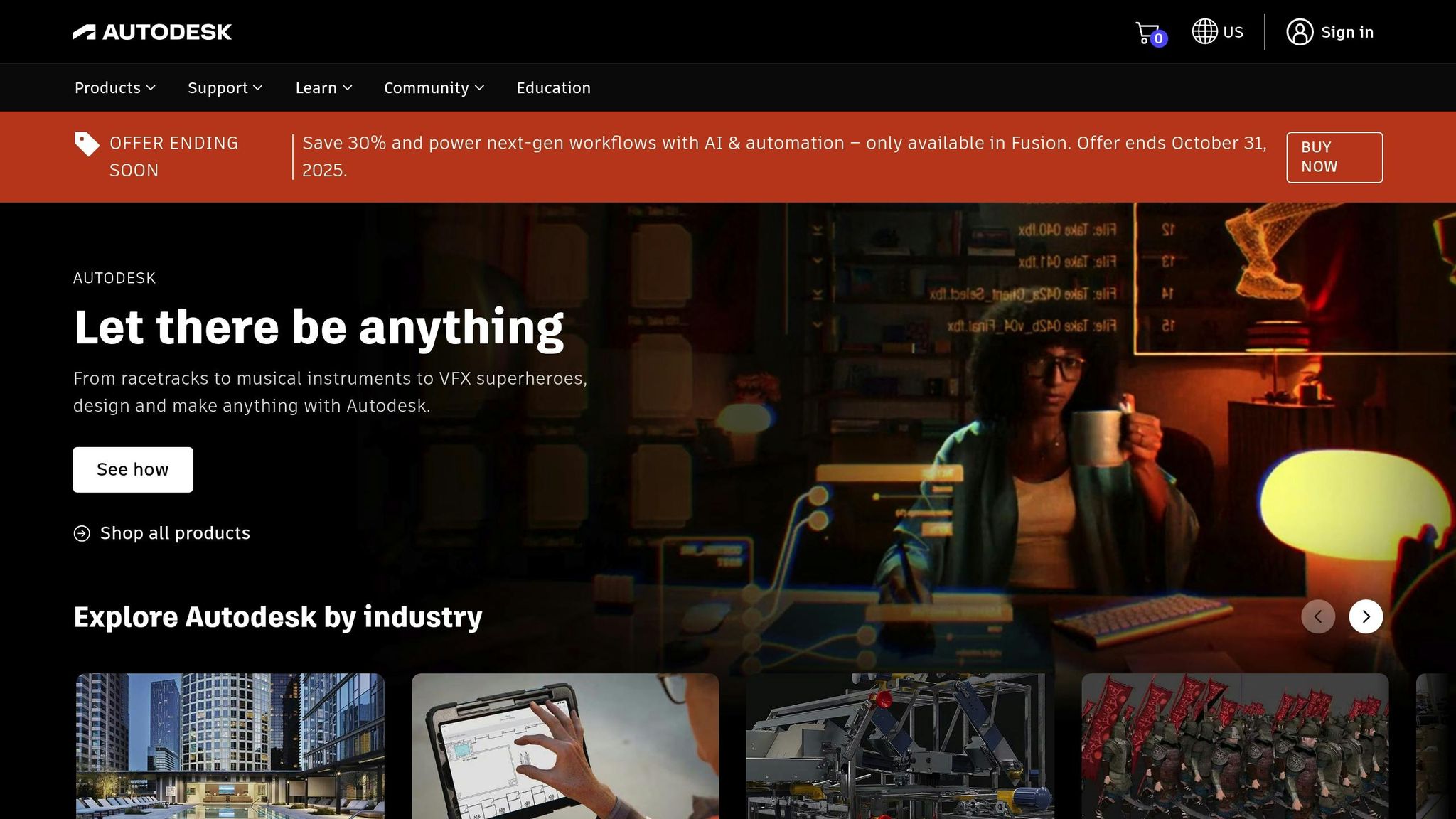
Autodesk outlines three hardware configurations for Revit 2025: Minimum (Entry-Level), Value (Balanced price and performance), and Performance (For large, complex models). While the minimum setup can get Revit up and running, opting for performance-level hardware ensures a seamless, professional experience.
The size of your models determines your hardware needs. For example:
- 16 GB of RAM is suitable for files up to 300 MB.
- 32 GB of RAM can handle files up to 600 MB.
- 64 GB of RAM is recommended for files around 1 GB.
When it comes to Revit workflows, CPU frequency often outweighs the number of cores, as most daily tasks rely on single-threaded performance. Additionally, using SSDs and dedicated graphics cards can significantly boost responsiveness and improve 3D navigation by minimizing display issues.
Adjusting Graphics and System Settings
Once your hardware is ready, fine-tune your system settings to maximize performance. Revit’s default graphics settings are designed for high-end hardware, which can sometimes overwhelm less powerful systems. Tweaking these settings can improve both stability and responsiveness:
- Turn off nonessential graphics features like anti-aliasing, shadows, and ambient occlusion to lighten the load.
- Switch view modes to wireframe or hidden line when detailed visuals aren’t necessary.
- If you encounter frequent graphics-related issues, disabling hardware acceleration can be a helpful troubleshooting step.
Other system adjustments can also make a noticeable difference:
- Set views to update only when needed to avoid unnecessary recalculations.
- Change your Windows power plan to high-performance mode to ensure Revit gets maximum processing power.
- On systems with both integrated and discrete graphics cards, configure Revit to use the high-performance discrete graphics adapter.
Clearing Temporary Files and Routine Maintenance
Regular system maintenance is essential to prevent file clutter that could destabilize Revit. Simple housekeeping tasks, done consistently, can help you avoid common crash scenarios.
Before launching Revit, clear out Windows temporary files and Revit journal files using Disk Cleanup or by manually deleting files in the %TEMP% folder. Additionally, periodically clean out Revit’s temporary files and caches, located in %APPDATA%\Autodesk\Revit\Autodesk Revit 20xx. This helps prevent issues caused by corrupted data.
Make sure your system has enough free storage, as insufficient space can interfere with Revit’s ability to read or write temporary files. Finally, keep your graphics card drivers up to date with the latest certified version. Scheduling updates every few months ensures compatibility and optimal performance with Revit.
Conclusion: Keeping Your Revit Work Running Smoothly
Avoiding Revit crashes boils down to sticking to solid habits like regular model maintenance, optimizing your system, and staying ahead with proactive management. Together, these strategies create a stable workflow, so you can focus on meeting deadlines without the headache of unexpected crashes.
Revit files are memory-intensive, using about 20 times their file size in RAM. For smaller projects, aim for at least 16 GB of RAM, while more complex models will benefit from 32 GB or more. If your system runs out of RAM and starts relying on the hard drive, performance takes a significant hit.
Routine model maintenance is your first line of defense. Simple tasks like auditing files, purging unused content, and addressing warnings early on help keep your models streamlined and responsive. Skipping these steps can lead to bloated files and sluggish performance, making regular cleanup a non-negotiable part of your workflow.
Managing add-ins and software versions is equally important. Incompatible add-ins or mismatched software updates can cause crashes, so always test new add-ins in a controlled environment before rolling them out to your team.
The real secret to success is turning these practices into habits rather than last-minute fixes. Schedule system maintenance, set clear model management standards, and keep an eye on system resources to avoid bottlenecks. By making crash prevention a regular part of your process, you’ll spend more time designing and less time dealing with technical hiccups.
FAQs
How can I tell if a Revit crash is caused by a corrupted file or an overly large model?
Revit crashes often stem from two main culprits: corrupted files or overly large and complex models. Identifying the source of the problem can help you troubleshoot effectively.
Start by checking for corrupted files. If certain families or elements are damaged, Revit might crash when you try to load or interact with them. A good way to spot issues is by exporting all families – any that fail during export could be the troublemakers. Additionally, error messages can sometimes point directly to problematic elements. If the file only opens when the audit option is enabled, this could also signal a corrupted family that needs attention.
On the flip side, large or complex models can push your computer’s resources to their limits. Models with heavy geometry, multiple linked files, or imported CAD elements are especially demanding. If your system can’t handle the load, crashes are more likely. To prevent this, consider simplifying your model by reducing geometry complexity, optimizing elements, and unloading unnecessary links. These steps can go a long way in keeping Revit stable.
What are the best ways to manage Revit add-ins and avoid crashes?
To reduce the chances of Revit crashing because of add-ins, try these practical steps:
- Disable questionable add-ins: If Revit starts crashing after using a specific add-in, temporarily disable it to check if it’s the cause. You can do this through the Add-in Manager or by relocating the add-in files from the Revit add-ins folder.
- Update your add-ins: Make sure all your add-ins are up to date and compatible with your current version of Revit. Older versions often lead to conflicts or unpredictable issues.
- Check for conflicts: Sometimes, add-ins don’t play well with each other or with Revit itself. If crashes happen during particular tasks, an incompatible or malfunctioning add-in could be the culprit.
By staying on top of your add-ins, you can avoid many common crashes and keep your workflow uninterrupted.
What are the best ways to optimize my computer for better Revit performance?
To get the most out of Revit, make sure your computer is up to the task. Start with at least 16GB of RAM – though 32GB or more is ideal if you’re working on large projects. Pair that with a dedicated GPU that supports DirectX 11 or higher and an SSD for both your operating system and Revit installation. For modeling tasks, Revit leans heavily on CPU performance, so go for a processor with a high clock speed. If rendering is part of your workflow, multiple cores will also come in handy.
Keep things running smoothly by staying on top of updates – install the latest graphics drivers and Revit updates regularly. In Revit’s Graphics settings, enable hardware acceleration, and switch to a high-performance power plan in Windows to avoid CPU throttling. These tweaks can make your workflows faster and help minimize crashes or slowdowns.