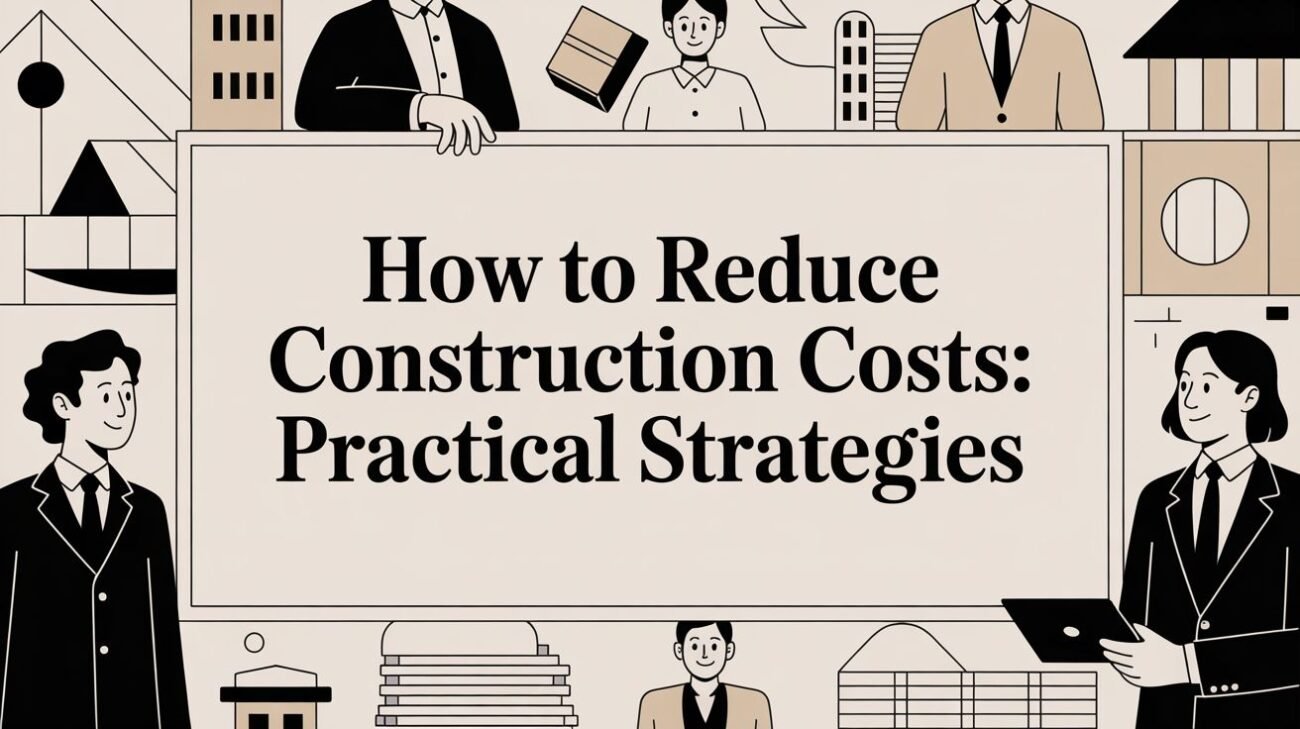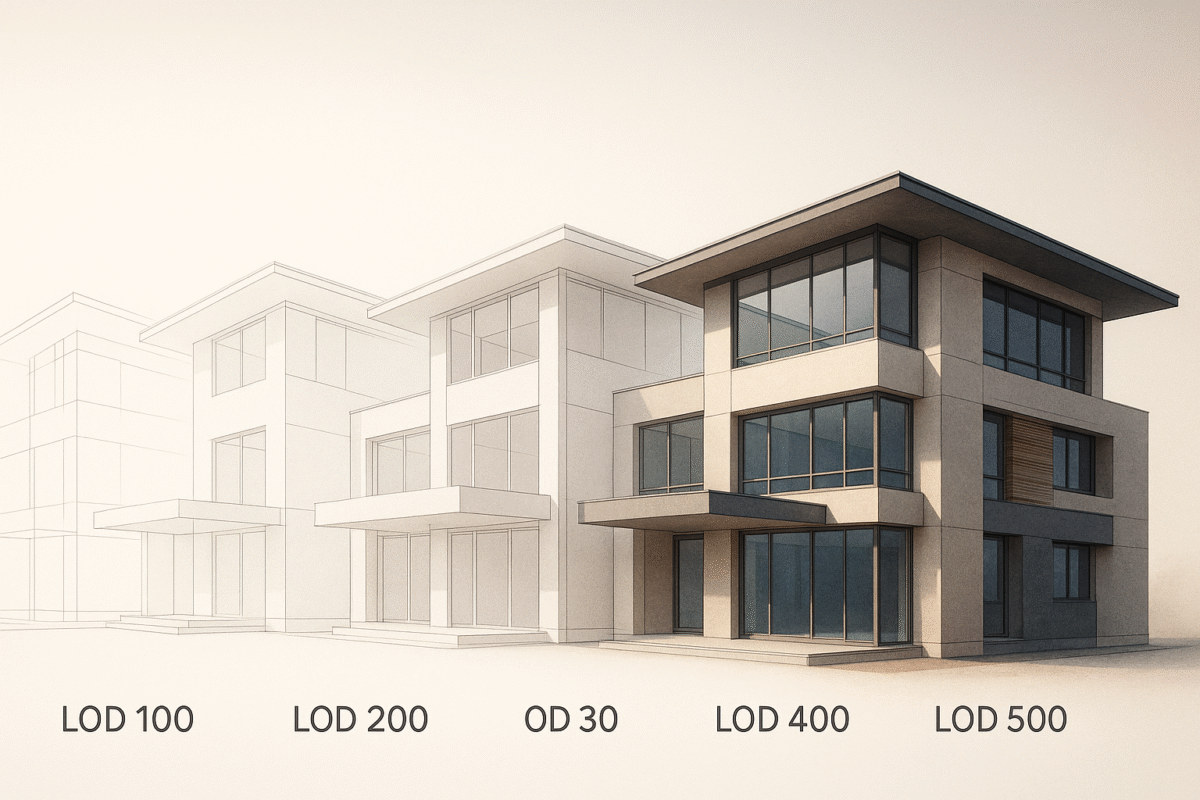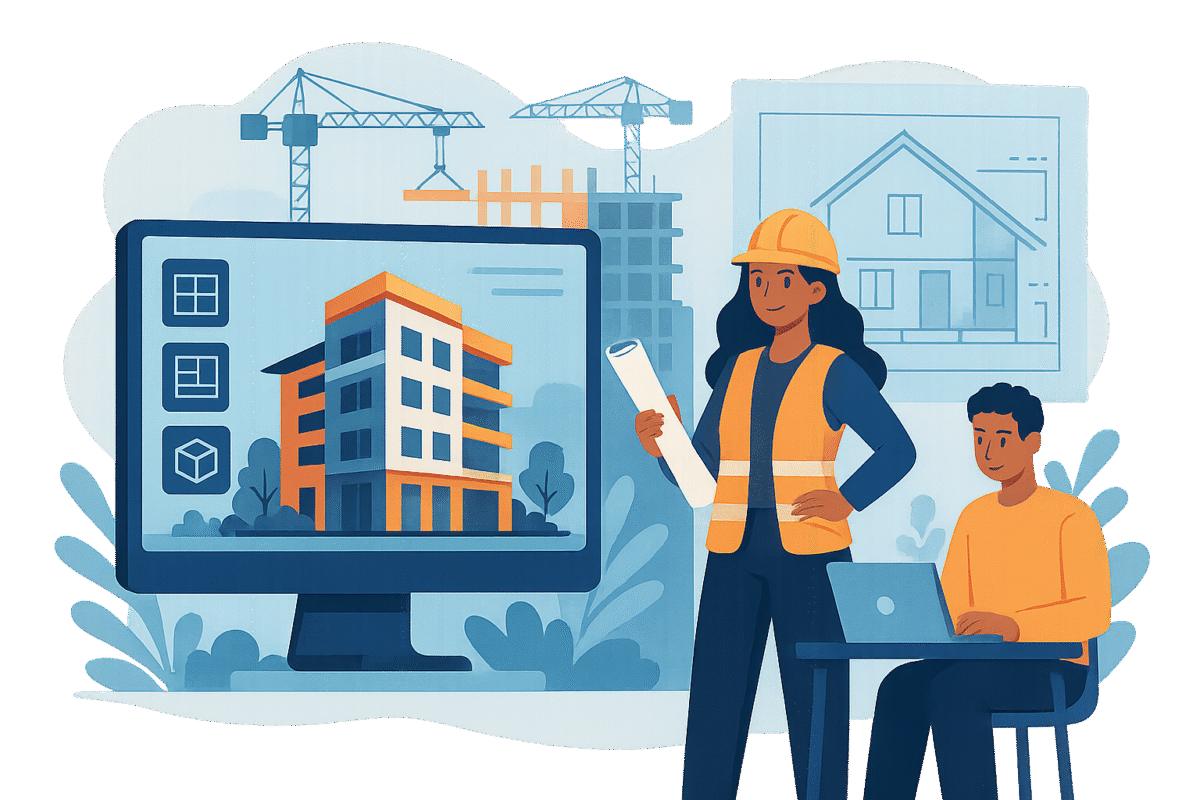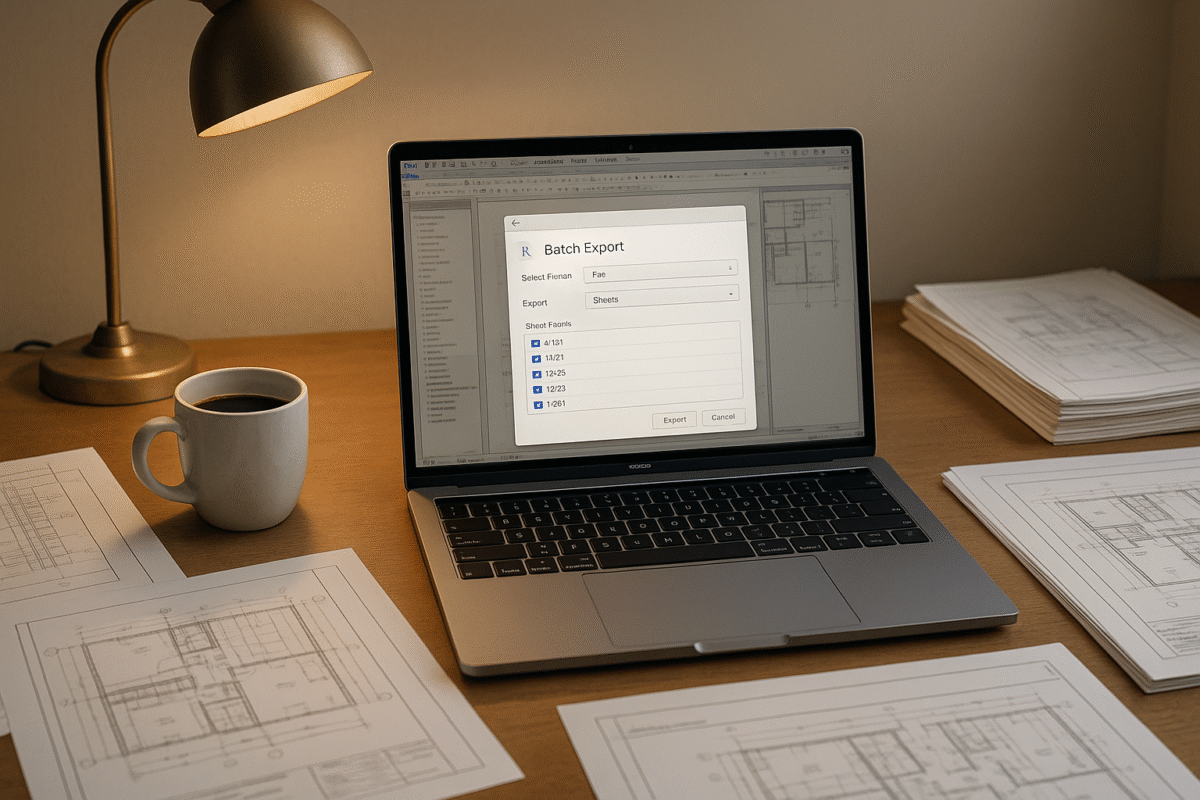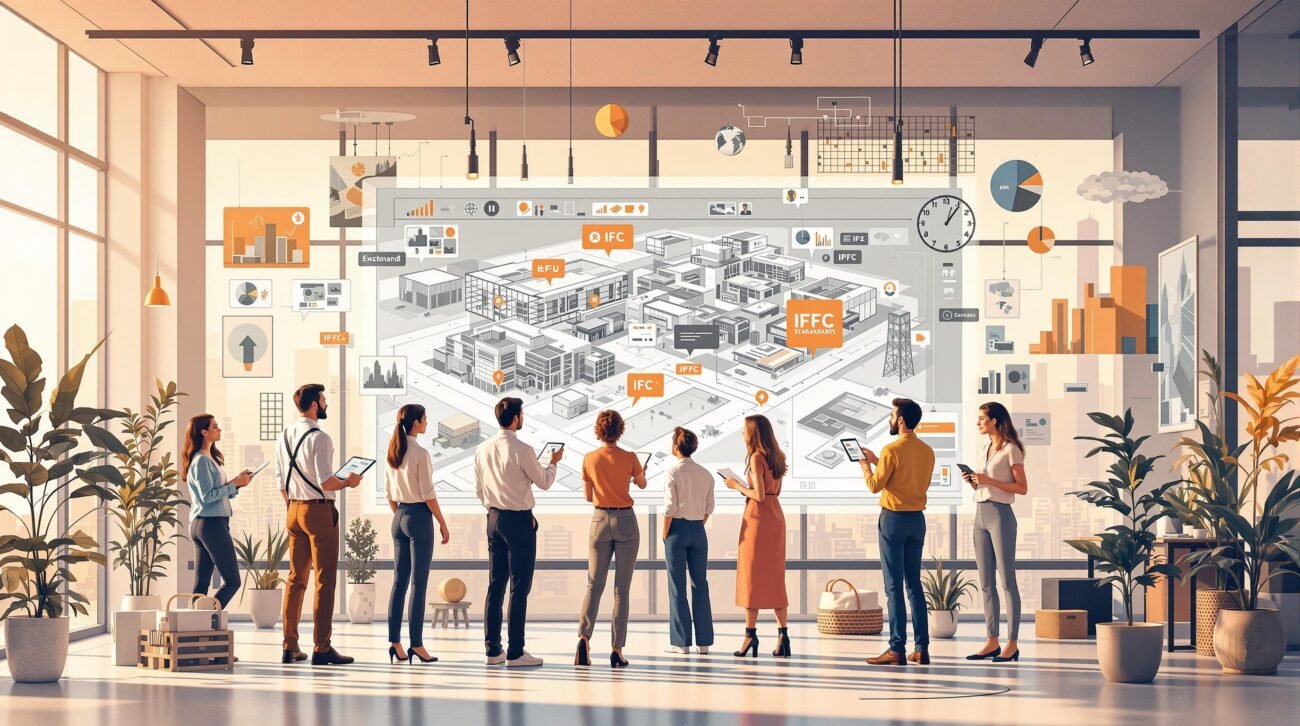How to Create Title Block Templates in AutoCAD
How to Create Title Block Templates in AutoCAD
A title block template in AutoCAD is essential for organizing technical drawings. It includes key project details like the drawing title, date (MM/DD/YYYY), scale, and revision history. These templates ensure consistency, save time, and reduce errors by automating frequently updated fields like sheet numbers and author names.
Quick Steps to Create and Use Title Block Templates:
- Plan Your Layout: Identify fields like project name, sheet number, and contact info. Add branding elements like your company logo.
- Set Units and Dimensions: Use imperial units (feet/inches) for U.S. projects and ensure proper border widths (10–20 mm) and text sizes (min. 1/8″).
- Design in AutoCAD: Use tools like the Rectangle and Line commands to create borders and sections. Organize elements into layers for easy updates.
- Add Attributes: Create dynamic fields (e.g., project name, revision date) using the “attdef” command to automate data entry.
- Save as a Template: Save your title block as a
.DWTfile for reuse across projects.
Why It Matters:
- Saves time with reusable templates
- Reduces errors with automated fields
- Ensures compliance with standards like the U.S. National CAD Standard (NCS)
By standardizing your title block templates, you can streamline your workflow and produce professional, accurate documentation every time.
How to create title block and its template in AutoCAD
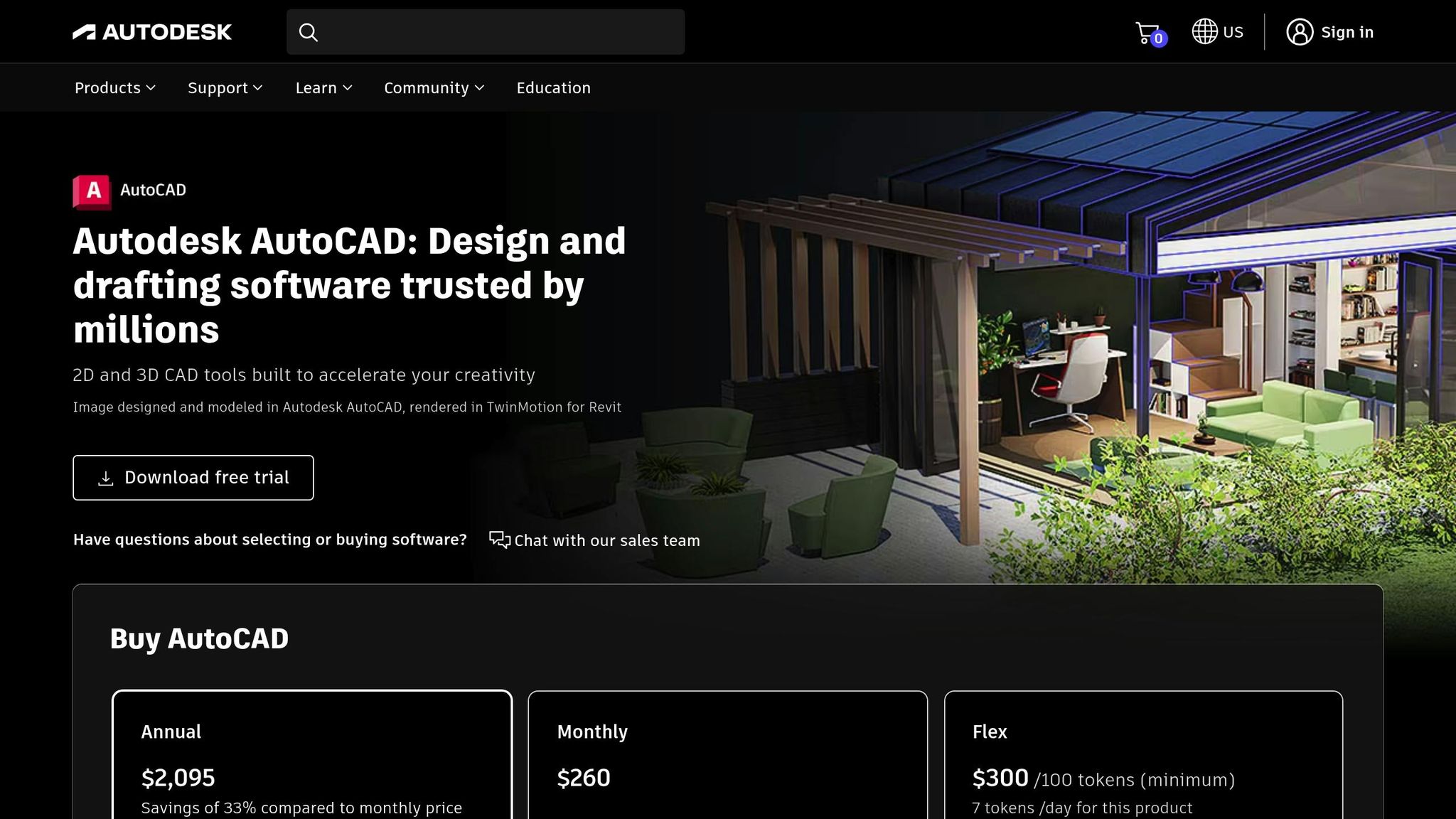
Planning Your Title Block Layout
Before diving into AutoCAD, take some time to plan out your title block’s structure and content. A well-thought-out layout keeps your projects consistent and organized.
Identifying Required Fields
Your title block should feature key details like the project name, drawing title, date (formatted as MM/DD/YYYY), revision number, scale, sheet number, and contact information. These fields ensure that anyone reviewing the drawing can quickly access vital project information.
For data that changes frequently – like dates, sheet numbers, or author names – use automated fields. This saves time and reduces errors. Setting up your Drawing Properties in advance can also help auto-fill your name and other repetitive details, ensuring consistency throughout your projects.
To streamline your workflow, create separate templates for each layout size you plan to use. Pair these with dedicated title block templates, so you can easily adapt to different project needs without starting over every time.
Finally, incorporate branding elements to give your title block a polished, professional look.
Adding Company Branding and Design Elements
Incorporate your company’s logo and branding into the title block to maintain a professional and cohesive appearance across all your drawings. This consistency not only reflects well on your company but also strengthens your brand identity for clients and stakeholders.
“If you’re creating a title block for a company, it’s essential to include their logo or branding to maintain consistency and professionalism.”
Using custom fonts that align with your company’s style can further enhance brand identity. Avoid default AutoCAD fonts and opt for ones that are both clear and professional, especially for printed or digital formats.
A thoughtful color strategy can add visual appeal without detracting from the technical content. Use different colors to establish a visual hierarchy, making crucial details like sheet numbers or revision dates stand out. Additionally, elements like design symbols or logos can help distinguish your title blocks, especially when managing projects with multiple drawings.
Organize your title block using layers and blocks for different sections. This setup simplifies updates and ensures your formatting stays consistent across all drawings.
Once the content and design are in place, focus on setting up units and dimensions for technical precision.
Setting Up Units and Dimensions
For U.S. construction projects, Imperial measurements – feet and inches – are the standard. Make these your default units when designing title blocks for building drawings in the United States to align with industry norms.
Consistency in units is crucial for avoiding costly errors. Everyone working on your drawings needs to clearly understand the measurement system you’re using.
If project requirements change, you can adjust units using the DWGUNITS command. However, it’s best to establish the correct units during the initial setup to minimize confusion later.
System variables like MEASUREINIT and MEASUREMENT also play a role in scaling linetypes and hatch patterns. A value of 0 sets the units to inches (Imperial), while 1 switches to millimeters (metric). Configuring these settings correctly ensures that title block elements display as intended, regardless of the drawing’s scale.
To save time on future projects, consider creating custom templates with pre-set units and layers. This approach helps you maintain accuracy and consistency right from the start.
Building the Title Block in AutoCAD
With your layout planned and units set, it’s time to create a title block in AutoCAD that delivers polished, professional documentation.
Drawing Borders and Layout Sections
Start by outlining the border of your title block using AutoCAD’s drawing tools. The Rectangle command is the quickest way to create the main border, but for more complex shapes or custom corner details, you can use Lines and Polylines for greater flexibility.
Remember that in Paperspace, the 0,0 point represents the corner of the paper. However, printers typically can’t print right at this point, so adjust your margins according to your printer’s specifications.
Next, use the Line command to divide the title block into sections. Allocate spaces for project details, revision history, approval signatures, and company branding. These divisions help organize information clearly, making your drawings easier to read and understand.
To ensure everything lines up perfectly, use the Align tool. Precision in your borders and sections reflects attention to detail, which is critical when presenting to clients or colleagues.
For consistency across multiple drawings, consider creating your title block as a separate .dwg file and using it as an XREF (external reference). By attaching the title block as an XREF, any updates made to the master file will automatically apply to all linked project drawings.
Here’s how to set it up: first, design your title block in its own drawing file. Then, in your project drawings, go to the Insert tab, click Attach in the Reference panel, and select the title block .dwg file. Check the Specify on-screen box, click OK, and place the title block in your drawing. This approach ensures consistency and simplifies updates across all your documents.
Once the border and layout sections are in place, the next step is to configure your text and layer settings for clarity and uniformity.
Creating Text Styles and Layers
After defining the layout, it’s time to set up text styles and layers. These elements not only enhance the appearance of your title block but also make it easier to manage and update.
When creating text styles, start by setting the initial text height to 0. This allows you to adjust text heights as needed throughout your title block. For readability, use a minimum text size of 3/32″ (2.4 mm), though 1/8″ (3.2 mm) is often preferred for better visibility.
Keep text style names simple and intuitive. For example, use names like “Title-Large”, “Title-Medium”, and “Title-Small.” This approach makes it clear how each style is intended to be used, even for those unfamiliar with your template.
Limit the number of text styles to maintain simplicity while still differentiating key information. A typical title block might include styles for major headings, field labels, data entries, and fine print or notes.
Proper layer organization is just as critical. Create separate layers for borders, text, logos, and revisions. This allows you to control visibility, locking, and other properties independently.
For added flexibility, break your title block into smaller blocks for individual sections, such as project information or revision history. This modular approach makes it easier to edit or adapt specific sections without altering the entire title block. You can move, copy, or modify these smaller blocks as needed, which is especially useful when tailoring templates for different projects or clients.
Use layers strategically to manage your title block’s elements. For instance, lock the border layer to prevent accidental changes while keeping text layers editable. You can also create layers for information that may need to be hidden or highlighted, depending on the drawing’s purpose.
sbb-itb-0af4724
Adding Attributes and Dynamic Fields
Once your title block design is complete, the next step is to incorporate dynamic attributes that streamline data updates. This integration ensures that all project-related information remains consistent and up-to-date across your sheets, leveraging your structured text and layer setup for efficiency.
Setting Up Attribute Definitions
Attributes act as intelligent placeholders, consisting of three main components: a tag (identifier), a prompt (guidance for users), and a default value (an initial, editable value).
To create an attribute definition in AutoCAD, type “attdef” into the command line. This command opens the Attribute Definition dialog box, where you can configure how attributes behave. Options include settings like invisible, constant, verify, preset, lock position, and multiple lines.
For example, add attributes such as PROJECT_NAME, DRAWING_NUMBER, and REVISION_DATE. Use descriptive tags like PROJECT_NAME with a prompt like “Enter project name:” and an optional placeholder. Make sure to choose text settings – like justification, style, and height – that align with your title block’s design.
When dealing with multiple attributes, opt for clear and descriptive tags such as SHEET_NUMBER, DRAWN_BY, and DATE_CREATED rather than generic abbreviations. This practice ensures that templates are easy to understand and manage, whether you’re collaborating with others or revisiting the project later.
Align each attribute precisely with its corresponding text field, leaving enough space for longer entries. If an attribute might include detailed notes or descriptions, consider enabling the multiple lines mode for better readability.
After positioning all attributes, group them with your title block graphics to create a block. This block will prompt you to input values for each attribute when inserted into drawings, simplifying the data entry process.
Finally, link these attributes to AutoCAD’s Sheet Set Manager for even greater automation.
Connecting Fields to Sheet Set Manager
AutoCAD’s Sheet Set Manager allows you to automate title block updates by linking attributes to project-wide data. This ensures that critical information – like sheet numbers, drawing titles, and project details – updates automatically across all sheets in your set.
To connect attributes to the Sheet Set Manager, use tools like BATTMAN, REFEDIT, or BEDIT to modify attribute definitions. Insert field codes into the “Default” value of the attribute definition (not the “Value” of an attribute instance) to enable automation.
Open the Field dialog box and select the SheetSet category. Here, you’ll find dynamic field names such as CurrentSheetNumber, CurrentSheetTitle, and CurrentSheetDescription, which pull data for each sheet. For custom properties, use field names like CurrentSheetSetCustom or CurrentSheetCustom to tailor the information.
Here’s a recommended workflow to avoid errors when inserting fields:
“To ensure that you insert the proper sheet set fields the first time (and minimize the amount of troubleshooting), it’s strongly recommended that you first create a new sheet in the sheet set, add the fields to the title block, then remove the new sheet from the sheet set, and finally, save the new drawing (with the updated title block) over your old template file.” – The AutoCAD Team
By creating a temporary sheet, testing and inserting the field codes, and then removing the temporary sheet, you can ensure the template functions correctly. Reinsert the updated title block to apply the new field codes. Always double-check the file name and path of your sheet creation template in the Sheet Set Properties before saving to avoid overwriting the wrong file.
The end result is a fully automated title block system. With this setup, details like sheet numbers, project names, and dates populate automatically when new sheets are created, saving time and reducing errors – especially in large projects with multiple drawings.
Saving and Reusing Your Title Block Templates
After crafting a dynamic title block design, the next logical step is turning it into a standardized template. This move not only saves you time but also ensures consistency across future projects.
Converting Title Blocks to Templates
To make your title block reusable, save it as a drawing template (.DWT) file. This file format allows you to quickly access your customized design whenever you start a new project, eliminating the hassle of recreating title blocks from scratch.
Here’s how you can do it:
- Open the drawing file (.DWG) containing your title block.
- Use the “Save As” command and select “drawing template” (.DWT) as the file type.
- Give the template a clear, descriptive name, like Company_TitleBlock_11x17.dwt.
Store these templates in a designated folder that’s accessible to your entire team. A shared network folder works great for this purpose, ensuring everyone uses the latest version. When saving the template, AutoCAD will prompt you to add a description – use this space to note key details like paper size, scale, and intended use. A consistent naming convention, such as Company_TitleBlock_11x17.dwt, can make templates easy to identify at a glance.
Inserting and Updating Title Blocks
Once you’ve saved your template, applying and updating it across projects becomes a breeze. Thanks to the dynamic fields in your title block, you can insert and edit it quickly within both new and existing drawings.
For new projects, simply select your saved template when creating a drawing. AutoCAD will load the title block along with all associated layers, text styles, and attributes. For existing drawings, use the Insert tab to position the title block within the print border, ensuring proper alignment. AutoCAD will automatically prompt you to input project-specific information through attribute fields.
For larger updates, tools like Design Center and batch scripts (e.g., BLOCKUPDATE, ATTSYNC) can redefine title blocks efficiently. As AutoCAD expert steve216586 notes:
“The easiest way is to use Design Center. You don’t have to insert the new title block – just redefine it in your drawings.”
Using Design Center, you can drag and drop an updated title block into your project to redefine the existing one without needing to replace it manually. Another option is to use external references (XREFs) instead of blocks. This method allows you to edit the source file, which will automatically update all linked drawings. While managing XREFs requires careful organization, it’s incredibly efficient for keeping large projects consistent.
According to the National Institute of Standards and Technology, standardized templates can reduce design errors by up to 30%. This improvement comes from consistent formatting and predefined settings, which minimize mistakes and ensure a polished final product.
To keep your templates effective, schedule regular reviews to update company details, revise standards, and incorporate any new requirements. Train your team on proper usage and establish clear procedures for requesting changes. This proactive approach ensures your templates remain useful and professional, reflecting your organization’s commitment to quality and precision.
Conclusion
Setting up standardized title block templates in AutoCAD does more than just save time – it lays the groundwork for consistency, accuracy, and compliance across all your projects. By removing repetitive tasks and ensuring uniformity, these templates help streamline workflows and reduce errors.
In fact, the National Institute of Standards and Technology reports that standardized templates can cut design errors by up to 30%. This improvement stems from eliminating guesswork and inconsistency. When your team operates with the same templates, layers, and text styles, communication becomes clearer and mistakes are minimized. As Bhavika Bhatia, Product Copywriter at Infrrd, aptly states:
“Investing time in creating accurate and well-structured title blocks is a small effort that can yield significant benefits in the long run.”
Standardized templates also adapt to your business needs. They help you comply with industry standards like ISO 7200 and ASME Y14.1 while aligning with your company’s branding and presentation style. Features like dynamic fields and attributes automate project information entry, reducing the risk of manual errors.
The organizational advantages are just as impactful. Storing templates in a centralized location simplifies version control and makes it easier for new team members to adopt proven formats. Whether you’re working on residential designs or large-scale commercial projects, a standardized approach ensures every drawing sheet looks polished and professional.
For those looking to implement these templates effectively, specialized CAD documentation services can take your results to the next level. Companies like BIM Heroes offer expertise in CAD documentation and title block standardization, ensuring your templates comply with both U.S. and international standards. Their knowledge of AutoCAD and building regulations helps your business maintain professional and regulatory expectations.
Over time, investing in well-structured title block templates pays off. Your team becomes more efficient, your documentation stands out for its professionalism, and your clients will notice the care and precision that standardized workflows bring to your projects.
FAQs
What are the advantages of using dynamic fields and attributes in AutoCAD title block templates?
Using dynamic fields and attributes in AutoCAD title block templates offers several practical benefits:
- Automatic updates: Dynamic fields can pull live data, like project names or dates, directly into your title block. This eliminates the hassle of manual updates.
- Consistency across drawings: Attributes help keep text elements uniform, ensuring information stays standardized throughout multiple files.
- Save time: Automated data linking and editable attributes let you make quick changes without needing to redo the entire title block.
These tools not only make your workflow more efficient but also ensure your architectural and engineering documents are accurate and polished.
How do I make sure my AutoCAD title block templates meet industry standards like ISO 7200 and ASME Y14.1?
To make sure your AutoCAD title block templates align with standards like ISO 7200 and ASME Y14.1, start by familiarizing yourself with the guidelines these standards provide. They specify the required layout, formatting, and essential details your title block should contain – things like the title, author, date, and revision history.
You can either use pre-made templates designed to meet these standards or create your own by carefully following the rules. Adding automated text fields for details like project information and approvals can streamline data entry, ensuring consistency and saving time. Don’t forget to focus on elements like borders, scaling, and whether you’re using imperial or metric units – these details play a big role in meeting professional requirements.
How can I efficiently update and manage title block templates across multiple AutoCAD projects?
To keep your title block templates in AutoCAD organized and up-to-date, begin by designing standardized templates. Include dynamic fields for details like sheet numbers, dates, and project names. This keeps everything consistent and cuts down on repetitive manual edits.
Next, create a centralized library to store these templates. Use version control to ensure that your team always has access to the most current version. Incorporating field codes to automate data entry can also save time and reduce mistakes.
Lastly, plan regular reviews of your templates and offer training sessions for your team. This ensures everyone knows how to use and maintain the templates properly, leading to greater accuracy and smoother workflows across all your projects.